Support Contact us for additional support
Latest Updates:
Our online version is working for Awards Cards, Rank Cards, and Blue Cards.
Online printing supported browsers:
- Use desktop versions
- Due to issues with latest version of Firefox, we are recommending Chrome web browser.
- Google Chrome web browser (Mac)
- Google Chrome web browser (Windows)
NOTE: Please try using the Chrome browser first, as we have found new issues with Firefox.
If you run into issues with the website using the FireFox browser, please empty the browser cache and restart your browser. This can fix many issues.
Here is a link to Mozilla FireFox for Support with directions for clearing the cache:
Download Chrome Browser
FireFox Support
Subscription info:
For information about your subscription, please contact us with any questions. Contact us for subscription support
You can also make address and other adjustments when logged into your account.
Go to: Account -> Membership Pages -> Manage Memberships
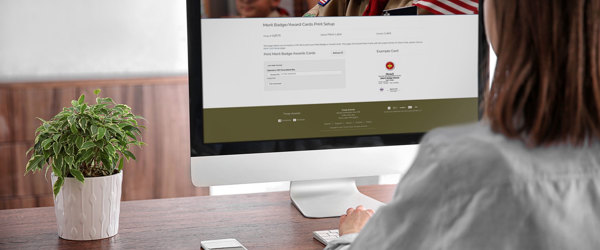
Online Printing Notes:
Online printing settings:
- Use 8.5” x 11” (Letter) for paper size
- Select SCALE = 100%
- Don't use "Fit to Page"
- Use default margins (0", 0", 0", 0")
- Uncheck "Print Header and Footers"
- Uncheck "Print Backgrounds"
User Guide (Download version):
- This software is being discontinued, so all support information is found on this page.
- TroopAwards can run on any Windows 7, 8 or 10 PC using the free Microsoft Access Viewer (installed separately).
Mac Users: Troop Awards must run using Windows OS, but can be run on Mac using Parallels or other VM (virtual machine) providing a Windows environment. - Please install the trial version before purchasing a license key to ensure system compatibility. There are no refunds once a license key is issued.
- Troop Awards is not compatible if 64-bit version Office is installed on your system. To use Troop Awards, please make sure you have the 32-bit version of Office. This is the default install from Microsoft, but some users install the 64-bit version by mistake or for specific task-related needs.
- Depending upon your Microsoft Office installer, you may receive a Microsoft error related to its "Click-to-Run" installer. Find more information on Microsoft's site - read more on Microsoft support
- Download the free trial version to your computer (requires Windows Windows 7 or higher, either 32 or 64-bit OS).
- Run Troopawards3.3_setup_full.exe to install TroopAwards. The program will install Access 2016 runtime and TroopAwards3.3 your Documents.
- If you already have Access 2016 (comes with Office 365), download and install Troopawards3.3_setup_small.exe
- You may also download the folders and place them yourself with the "manual" download. This does not include Access 2016 and you will need to run the ImageUtility.exe in the addins folder.
- On the Switchboard, you can import data, including your license key, from a prior version into the new one using the Import Data button.
The TroopAwards folder in Program Files contains:
- TroopAwards\AwardsFiles\Troop folder
- for your Boy Scout rank images and signatures - TroopAwards\AwardsFiles\Pack folder
- for your Cub Scout rank images and signatures - TroopAwards\DirectoryFiles folder
- for your troop photos and directory information - TroopAwards\addins folder
- contains a few addins needed to run the program - TroopAwards\TroopAwards3.3.accdr
- this is the program itself
- The software does not ship with the BSA logos installed.
- However, they are all easily obtained on the web. To save you the time, I have collected them into a folder you can download free here
- You can just copy and paste them all into the ...\AwardFiles\Troop folder.
- If you want to use different images than these, then you must change the Image Name in this table to be the same as the Rank you want it to represent:
- Scan your Unit Leader's signature directly in the Setup screen.
- If you don't wish to print the signature, just delete the signature from the setup screen.
- These files are optional, and are used to automatically upload awardee data into the program.
- You can manually enter data into these files, copy and paste data from a spreadsheet.
- TroopWebHost provides these files for download for a seamless workflow.
• Help on this topic is available here. - You can replace these with other files but be sure to use the same names and column headings as the ones provided.
- If needed, you can download the sample .csv files here:
- Click here to download troopawards_bluecards.csv
- Click here to download troopawards_awards.csv
- Add photos of troop members using the Directory Images button. Mouse over the image square and click the folder icon to browse for a photo on your computer. Or, you can copy and paste a photo from the clipboard. Crop as needed.
- The directory information can be entered or pasted directly into the Directory Datasheet or imported from a csv file.
- TroopWebHost provides a directory file in the correct format, and a template is provided in the Directory subfolder.
• Help on this topic is available here. - The contact information is optional.
Release notes (Download version):
This version is being discontinued, so any support is found on this page. There is no technical support offered for the download version.
Troop Awards is not compatible if 64-bit version Office is installed on your system. To use Troop Awards, please make sure you have the 32-bit version of Office. This is the default install from Microsoft, but some users install the 64-bit version by mistake or for specific task-related needs.
Read Microsoft's support on on this issue
- Upgraded to Microsoft Access 2016 runtime
- Upgraded to the newest version of the Access image management utility
- Added several new merit badges to the list - Animation, Digital Technology, Game Design, Signs Signals and Codes, and Mining in Society
- Fine-tuned the award templates to be more printer friendly (increased spacing around margins)
- Increased the size of the leader signatures on award cards
- Free image files for award cards - copy all of these free, publicly available images into the \TroopAwards3.2\AwardFiles\Troop folder.
- Added links in the application to helpful video tutorials (work in progress)
- New blue card sheets now are perforated to not break apart easily at the tri-fold
- 4/24/2014 - Release 3.01 fixes a minor bug in the custom merit badge certificates.
- If you aren't having an issue, you don't need this patch
- Also added support for Windows XP - just download an replace the troopawards3.01.accdr with troopawards3.01_2010.accdr file
- 3/29/2013 - Release 3.0 is now the current version. You need to install Access 2013 free viewer unless you already have Access 2013 installed.
- Version 2.3 Notes
- 1/11/2013 - Support Notice. If you have trouble running TroopAwards on your PC, then you may need a Microsoft Hot-fix.
- One customer came across a problem and we resolved it in the following manner:
- Download and install these Microsoft patches. You may not need them all but it will let you know if you do during install. These address Microsoft bugs in Office 2010.
- Make sure you are up to date with your Windows Updates.
- You may need to grant Write Access to the folder in which you install TroopAwards if you install to the default Program Files folder.
- You can also try installing it to My Documents instead. You can actually just copy and paste the entire folder into My Documents after install.
- I apologize for any inconvenience! Microsoft Access is a great tool but like anything (well, more than many things) it has it's share of "issues" we sometimes need to work around.
- Process to allow Write Access:
- In Windows Vista and Windows 7, the Program Files folder (where many programs' installation folders are located) is protected with security restrictions where administrator privileges are required to write inside that folder. Programs without administrator privileges have their write attempts to this folder redirected to the "VirtualStore" folder in your user account's folder tree. Thus, if you have TroopAwards installed in the Program Files folder, it is recommended to run TroopAwards as an administrator so that it can have the administrator privileges necessary to write directly to its installation folder.
- It is possible to remove those security restrictions from a folder in the Program Files folder, such as the TroopAwards folder, thus removing the requirement of administrator privileges to write to that folder.
- Below are instructions on how to do this. If any User Account Control dialogs pop up along the way, choose the "Continue" button in them.
- Right-click the TroopAwards2.3 folder in your Program Files folder and select "Properties". In the resulting dialog, choose the "Security" tab, then click the "Edit" button.
- In the resulting dialog, select the "Users" entry in the "Group or user names" box, then, in the "Permissions for Users" box below that, check the box in the "Allow" column for "Full Control" and make sure all the other "Allow" boxes are checked (except for the "Special Permissions" box). Click the "Apply" button, then click the "OK" button.
- Back in the Properties dialog, click the "Apply" button (if it is not disabled), then click the "OK" button.
- Minor bug fixes to TroopHistorian and Directory. Click on version# in the application to view complete change log
- Changed Journal to TroopHistorian
- Minor bug fixes. Click on version# in the application to view complete change log
- Minor bug fixes
- Major new release with many new features
- Cub Scout Awards - print award cards and Pinewood Derby cards, both BSA and custom sheets
- Calendar - Print a custom calendar with all your important dates, using 3 photos of your choice for each month
- Journal - keep a photo record of your Unit's events and print them out or share as a photo book pdf
- Added SPL and Committee Chair signatures to award cards, custom and BSA
- Added image navigation controls for award images